Back to Tutorials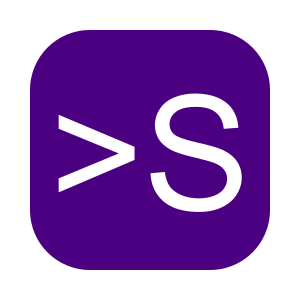
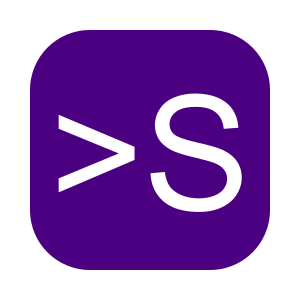
Organizing Files
Learn how to structure and clean up your files with AI-powered sorting and folder logic.
In This Tutorial
Introduction
In this tutorial, you’ll learn how to use shellA to keep your workspace organized with AI-powered file sorting. From grouping files by type or date to creating structured folders, shellA simplifies what used to take hours.
What You'll Learn
- How to organize files by type, date, or naming patterns
- Creating custom folder structures for sorting output
- Reducing digital clutter and maintaining clean directories
Prerequisites
- shellA installed on your computer
- Basic familiarity with your local folder structure
Examples
Example: Sort by File Type
Organize mixed files into category folders:
"Move all images to 'Previews', documents to 'Docs', and videos to 'Media'"Example: Organize by Date
Create folders by year and place files accordingly:
"Sort all files from 2023 into a folder named '2023'"Example: Archive & Structure
Set up a clean archive layout:
"Move all TIFFs to 'Preservation' and JPEGs to 'Access'"Practice Exercises
Exercise 1: Type-Based Sorting
- Create folders: Images, Documents, and Audio
- Move .jpg and .png files to Images
- Move .pdf and .docx files to Documents
- Move .mp3 and .wav files to Audio
Exercise 2: Yearly Archive
- Create folders: 2022, 2023, 2024
- Sort files into the correct year folder by creation date
- Ensure no file is left in the root folder
Exercise 3: Project Cleanup
- Identify redundant folders or temp files
- Group final deliverables in one folder
- Archive the full project into a zipped folder
Summary
In this tutorial, you learned how to organize files using shellA:
- Organize by type, date, or folder logic
- Use AI-powered rules for clean, repeatable output
- Apply best practices for ongoing cleanup and archiving
Keeping your workspace organized means fewer mistakes, easier access, and better data management overall.